- 序言
- 1. Android入门基础:从这里开始
- 2. Android分享操作
- 3. Android多媒体
- 4. Android图像与动画
- 5. Android网络连接与云服务
- 6. Android联系人与位置信息
- 7. Android可穿戴应用
- 8. Android TV应用
- 9. Android企业级应用
- 10. Android交互设计
- 11. Android界面设计
- 12. Android用户输入
- 13. Android后台任务
- 14. Android性能优化
- 15. Android安全与隐私
- 16. Android测试程序
- Published using GitBook
创建List
编写: roya 原文:https://developer.android.com/training/wearables/ui/lists.html
List让用户在可穿戴设备上很容易地从一组选项中选择一个项目。这个课程介绍了如何在Android Wear应用中创建List。
Wearable UI库包含了WearableListView类,该类是对可穿戴设备进行优化的List实现。
Note: Android SDK 中的
Notifications例子示范了如何在应用中使用WearableListView。这个例子的位于android-sdk/samples/android-20/wearable/Notifications目录。
为了在Android Wear应用中创建List,我们需要:
- 添加
WearableListView元素到activity的layout定义中。 - 为List选项创建一个自定义的layout实现。
- 使用这个实现为List选项创建一个layout定义文件。
- 创建一个adapter以填充List。
- 指定这个adapter到
WearableListView元素。
下面的章节有这些步骤的详细描述。
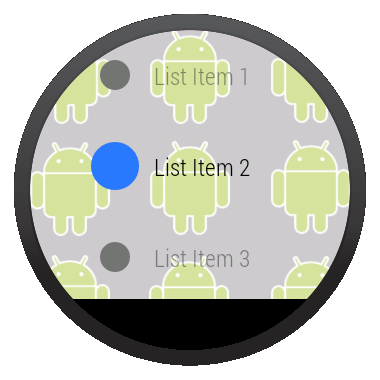
Figure 3: 在Android Wear上的List View.
添加List View
下面的layout使用BoxInsetLayout添加了一个List view到activity中,所以这个List可以正确地显示在圆形和方形两种设备上:
<android.support.wearable.view.BoxInsetLayout
xmlns:android="http://schemas.android.com/apk/res/android"
xmlns:app="http://schemas.android.com/apk/res-auto"
android:background="@drawable/robot_background"
android:layout_height="match_parent"
android:layout_width="match_parent">
<FrameLayout
android:id="@+id/frame_layout"
android:layout_height="match_parent"
android:layout_width="match_parent"
app:layout_box="left|bottom|right">
<android.support.wearable.view.WearableListView
android:id="@+id/wearable_list"
android:layout_height="match_parent"
android:layout_width="match_parent">
</android.support.wearable.view.WearableListView>
</FrameLayout>
</android.support.wearable.view.BoxInsetLayout>
为List选项创建一个Layou实现
在许多例子中,每个List选项都由一个图标和一个描述组成。Android SDK中的Notifications 例子实现了一个自定义layout:继承LinearLayout以合并两元素到每个List选项。这个layout也实现了 WearableListView.OnCenterProximityListener接口里的方法,以实现在用户在List中滚动时,因WearableListView的事件而改变选项图标颜色和渐隐文字:
public class WearableListItemLayout extends LinearLayout
implements WearableListView.OnCenterProximityListener {
private ImageView mCircle;
private TextView mName;
private final float mFadedTextAlpha;
private final int mFadedCircleColor;
private final int mChosenCircleColor;
public WearableListItemLayout(Context context) {
this(context, null);
}
public WearableListItemLayout(Context context, AttributeSet attrs) {
this(context, attrs, 0);
}
public WearableListItemLayout(Context context, AttributeSet attrs,
int defStyle) {
super(context, attrs, defStyle);
mFadedTextAlpha = getResources()
.getInteger(R.integer.action_text_faded_alpha) / 100f;
mFadedCircleColor = getResources().getColor(R.color.grey);
mChosenCircleColor = getResources().getColor(R.color.blue);
}
// Get references to the icon and text in the item layout definition
@Override
protected void onFinishInflate() {
super.onFinishInflate();
// These are defined in the layout file for list items
// (see next section)
mCircle = (ImageView) findViewById(R.id.circle);
mName = (TextView) findViewById(R.id.name);
}
@Override
public void onCenterPosition(boolean animate) {
mName.setAlpha(1f);
((GradientDrawable) mCircle.getDrawable()).setColor(mChosenCircleColor);
}
@Override
public void onNonCenterPosition(boolean animate) {
((GradientDrawable) mCircle.getDrawable()).setColor(mFadedCircleColor);
mName.setAlpha(mFadedTextAlpha);
}
}
我们也可以创建animator对象以放大List中间选项的图标。我们可以使用WearableListView.OnCenterProximityListener接口的onCenterPosition()和 onNonCenterPosition()回调方法来管理animator对象。更多关于animator对象的信息请查看Animating with ObjectAnimator
为Items创建Layout解释
在为List选项实现自定义layout之后,我们需要提供一个layout解释文件以具体说明list item中的组件参数。下面的layout使用先前的自定义layout实现,并且定义图标和文本view,这两个view的ID对应layout实现类的ID:
res/layout/list_item.xml
<com.example.android.support.wearable.notifications.WearableListItemLayout
xmlns:android="http://schemas.android.com/apk/res/android"
android:gravity="center_vertical"
android:layout_width="match_parent"
android:layout_height="80dp">
<ImageView
android:id="@+id/circle"
android:layout_height="20dp"
android:layout_margin="16dp"
android:layout_width="20dp"
android:src="@drawable/wl_circle"/>
<TextView
android:id="@+id/name"
android:gravity="center_vertical|left"
android:layout_width="wrap_content"
android:layout_marginRight="16dp"
android:layout_height="match_parent"
android:fontFamily="sans-serif-condensed-light"
android:lineSpacingExtra="-4sp"
android:textColor="@color/text_color"
android:textSize="16sp"/>
</com.example.android.support.wearable.notifications.WearableListItemLayout>
创建Adapter以填充List
Adapter用内容填充WearableListView。下面的adapter基于strings数组元素填充了List:
private static final class Adapter extends WearableListView.Adapter {
private String[] mDataset;
private final Context mContext;
private final LayoutInflater mInflater;
// Provide a suitable constructor (depends on the kind of dataset)
public Adapter(Context context, String[] dataset) {
mContext = context;
mInflater = LayoutInflater.from(context);
mDataset = dataset;
}
// Provide a reference to the type of views you're using
public static class ItemViewHolder extends WearableListView.ViewHolder {
private TextView textView;
public ItemViewHolder(View itemView) {
super(itemView);
// find the text view within the custom item's layout
textView = (TextView) itemView.findViewById(R.id.name);
}
}
// Create new views for list items
// (invoked by the WearableListView's layout manager)
@Override
public WearableListView.ViewHolder onCreateViewHolder(ViewGroup parent,
int viewType) {
// Inflate our custom layout for list items
return new ItemViewHolder(mInflater.inflate(R.layout.list_item, null));
}
// Replace the contents of a list item
// Instead of creating new views, the list tries to recycle existing ones
// (invoked by the WearableListView's layout manager)
@Override
public void onBindViewHolder(WearableListView.ViewHolder holder,
int position) {
// retrieve the text view
ItemViewHolder itemHolder = (ItemViewHolder) holder;
TextView view = itemHolder.textView;
// replace text contents
view.setText(mDataset[position]);
// replace list item's metadata
holder.itemView.setTag(position);
}
// Return the size of your dataset
// (invoked by the WearableListView's layout manager)
@Override
public int getItemCount() {
return mDataset.length;
}
}
连接Adapter和设置Click Listener
在我们的activity中,从layout中取得WearableListView元素的引用,分配一个adapter实例以填充List,然后设置一个click listener以完成当用户选择了一个特定的List选项的动作。
public class WearActivity extends Activity
implements WearableListView.ClickListener {
// Sample dataset for the list
String[] elements = { "List Item 1", "List Item 2", ... };
@Override
protected void onCreate(Bundle savedInstanceState) {
super.onCreate(savedInstanceState);
setContentView(R.layout.my_list_activity);
// Get the list component from the layout of the activity
WearableListView listView =
(WearableListView) findViewById(R.id.wearable_list);
// Assign an adapter to the list
listView.setAdapter(new Adapter(this, elements));
// Set a click listener
listView.setClickListener(this);
}
// WearableListView click listener
@Override
public void onClick(WearableListView.ViewHolder v) {
Integer tag = (Integer) v.itemView.getTag();
// use this data to complete some action ...
}
@Override
public void onTopEmptyRegionClick() {
}
}